Booking Commerce Registration Process
To get registered on Booking Commerce, You need to follow some simple steps suggested in this blog that will take just a few minutes of Yours.
Firstly Click here to Create Your Account on Booking Commerce.
Clicking this link, You will be straightaway redirected to the Registration Form page of Booking Commerce.
There, You can fill all Your details such as Your Name, Email Address, Your Company’s Name, Company’s Domain and Password.
Now, agree with the Terms & Conditions and Policies & click the Signup button.
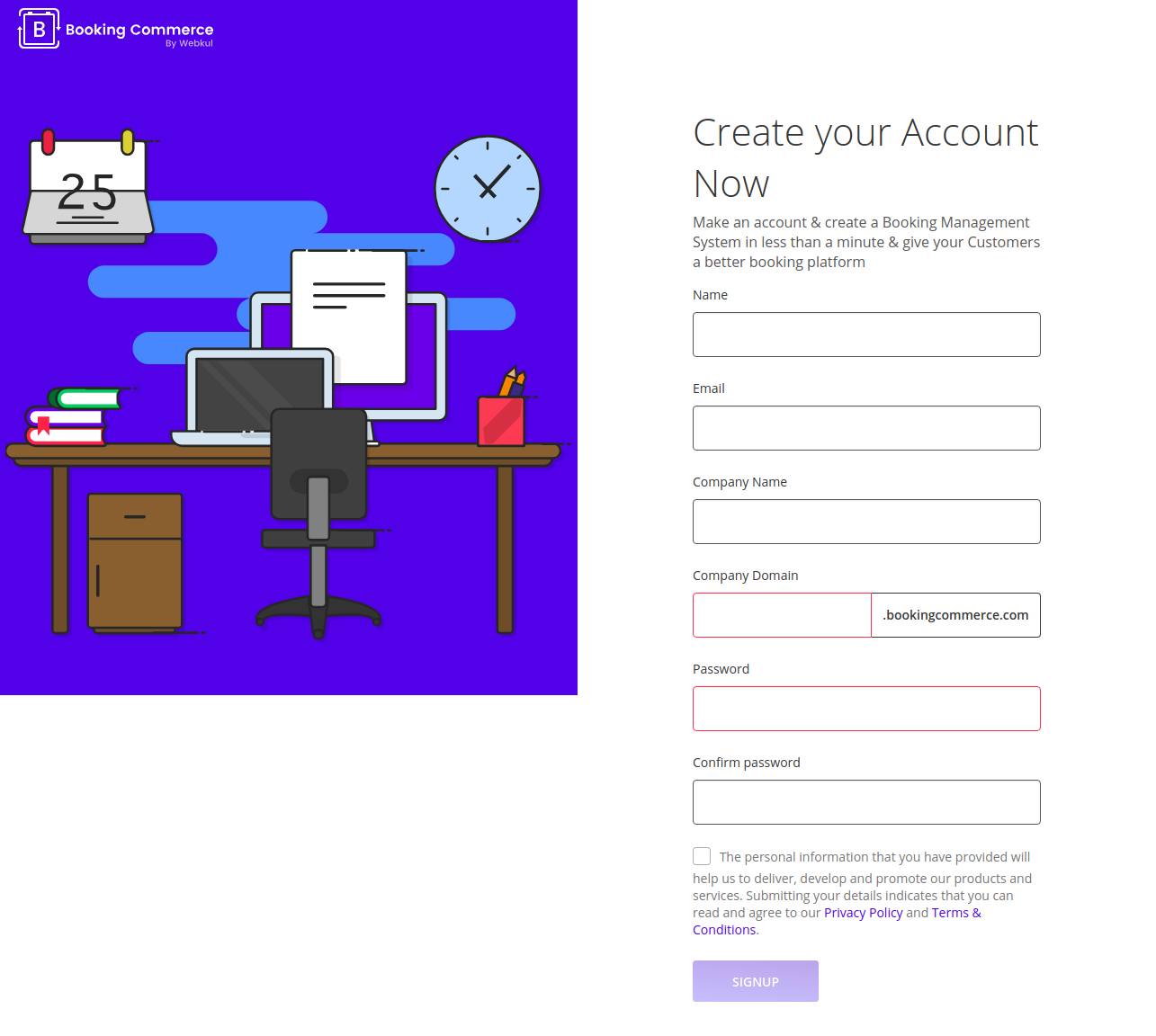
That is how You can get registered on Booking Commerce. Now, You can Proceed to Login to Your Admin Panel.
For this, You need to visit the Booking Commerce Website here.
Visiting the Booking Commerce Website, a Login button appears in the upper right corner of the Page.
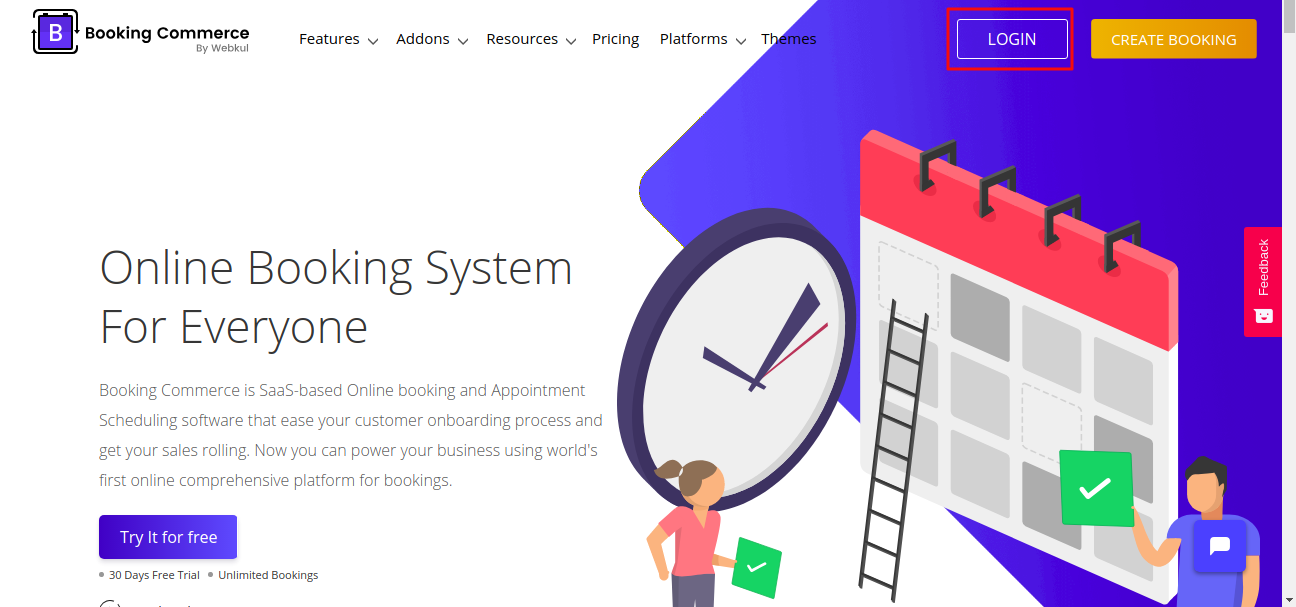
Click the Login button & get the Option to Enter Your Booking Commerce Subdomain.
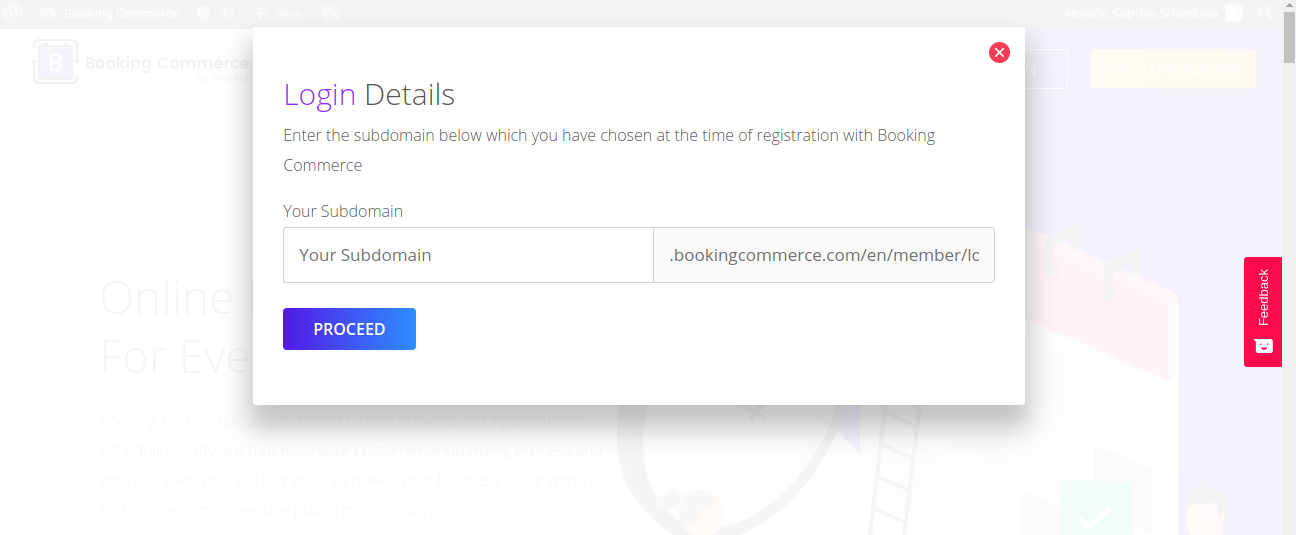
Once You enter the Your Company’s Subdomain and click the Proceed button, You will be redirected to the Login Page of the Booking Commerce.
There, You need to enter Your Login details such as registered Email ID and Password and Proceed to Login.
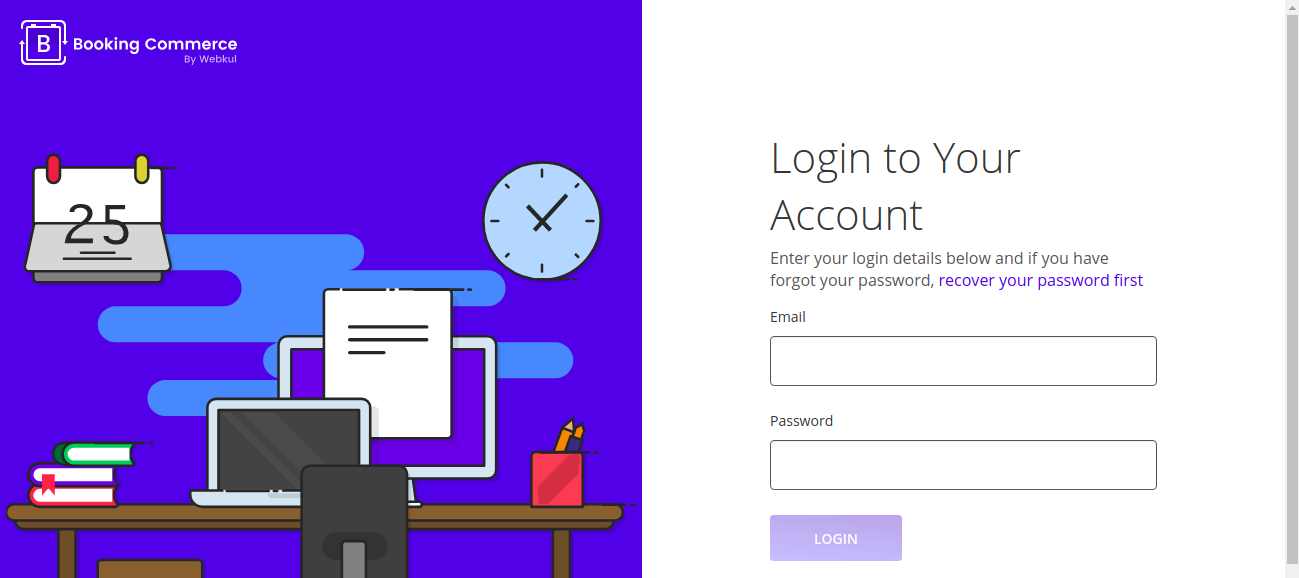
In Case You Forget Your Password
Even if You forget Your password, You can recover it very quickly. You need to follow these simple steps for the same:
On the Login Page, Click the “Recover Your Password” button.
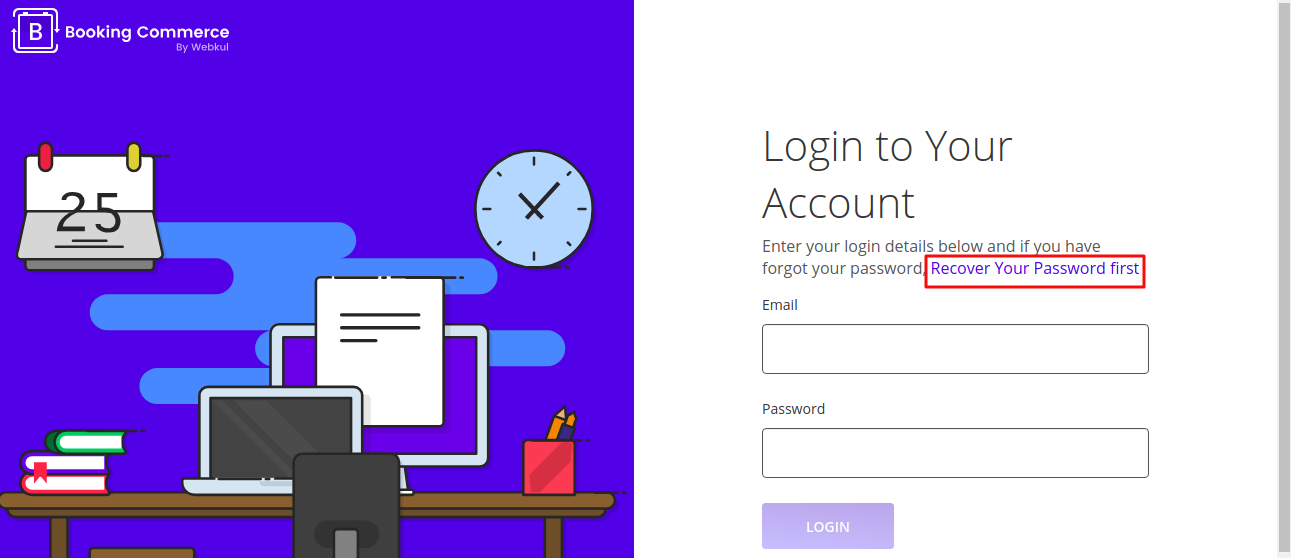
On Clicking that button, You will be asked to Enter Your Email ID and Click the Send Mail button.
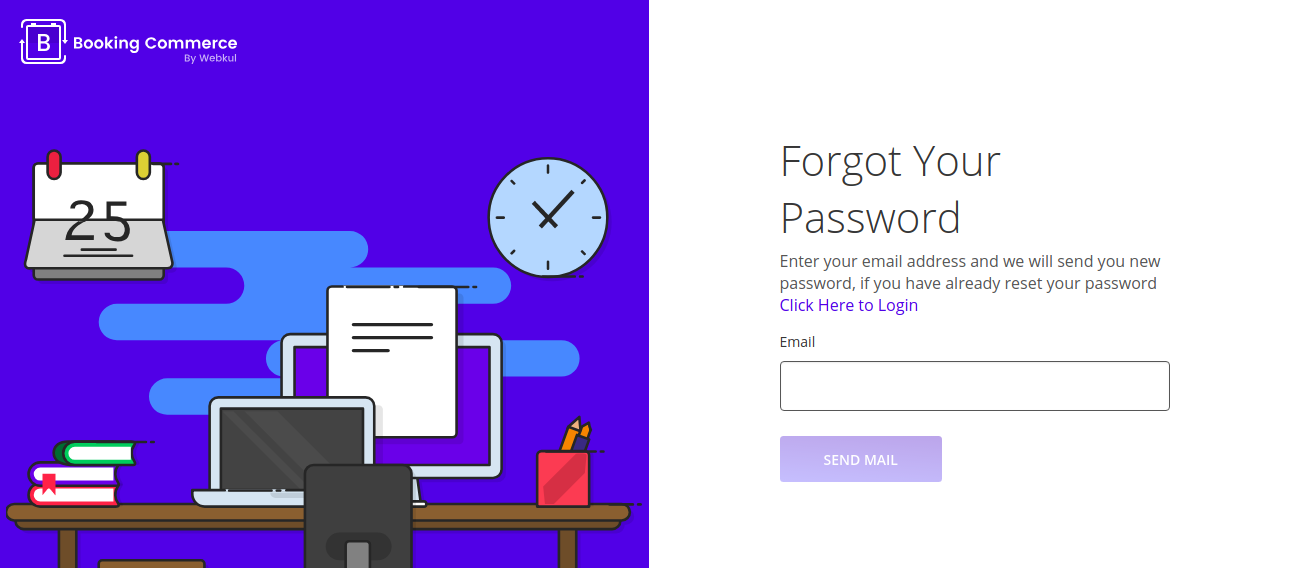
Soon after this, You will be receiving an email with a link to reset the password.
Thus, You can reset your password and proceed to login to booking commerce admin panel.
This is the whole Process to get registered with Booking Commerce, a SAAS-based platform.
You can now proceed to create an online booking website and allow potential customers to book and pay for the service directly from Your website.
Be the first to comment.